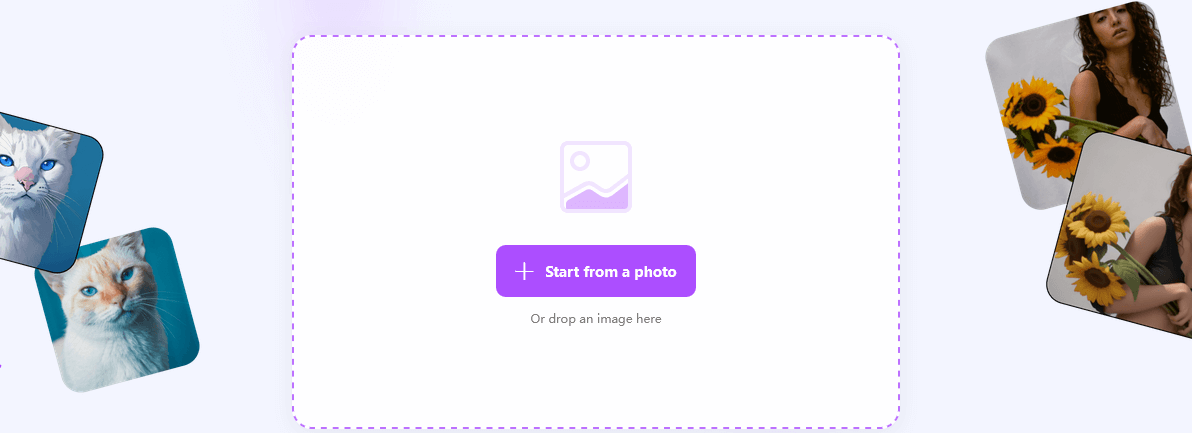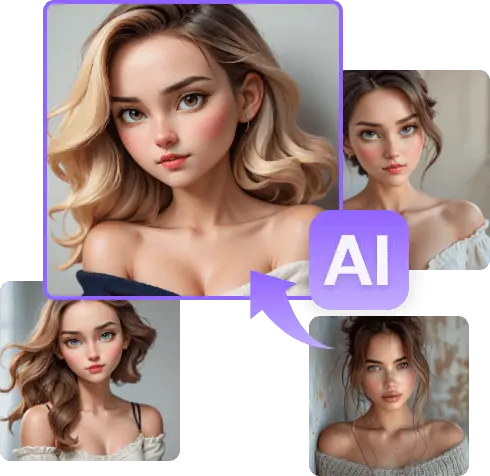Photoshop has played a significant role in creating cartoon effects by making use of its adequate tools to make designs more special and unique. With its distinct features and various tools, it has been easy for users to add cartoon effects to a photo with exceptional graphic animated composition. Results are made in a few steps modifying your facial features, applying effects to acquire the actual cartoon-like look, and setting a suitable shape for an outstanding look to the conclusive result.
Poll: Which Cartoon Style Do You Prefer for Your Photos?
However, have you been hoping to add distinctive and realistic effects to your images? Hence, the cartoon effect in Photoshop is the right choice. In this article, we shall guide you on the steps and techniques to competently add a cartoon effect to a photo by using Photoshop. Here we share a guide on How to Cartoonize Photos without Photoshop too.Hence, clutch to us as we break down the stages.
The step-by-step guide to creating a cartoon effect using Photoshop
Step 1
First, by using Photoshop, insert the photo you wanted to create a cartoon photo effect into. To upload the photo, On the menu bar, click the file to open, select the right photo, and tap OK. Also, you can perform such action by pressing Ctrl+O selecting the photo to be used, and clicking Ok.

Step 2
Click the quick selection tool on the toolbar, then drag and choose the selection tool as the object. You can enlarge the image by zooming to adjust the image area. To undo a particular area, press down the Alt and drag the mouse. Make a selection that corresponds to the subject as near to it.
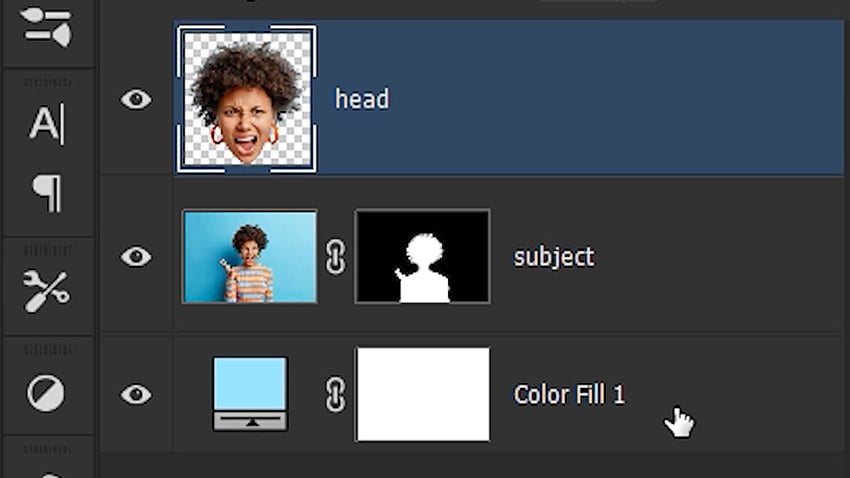
Step 3
On the menu bar, tap Select and Mask then choose Refine edge. Note, that the older version of Photoshop does not contain select and mask. At this point, a dialog box will appear, and assign View mode to overlay. Adjust the refined edge brush to an appropriate size and ensure the brush is soft.
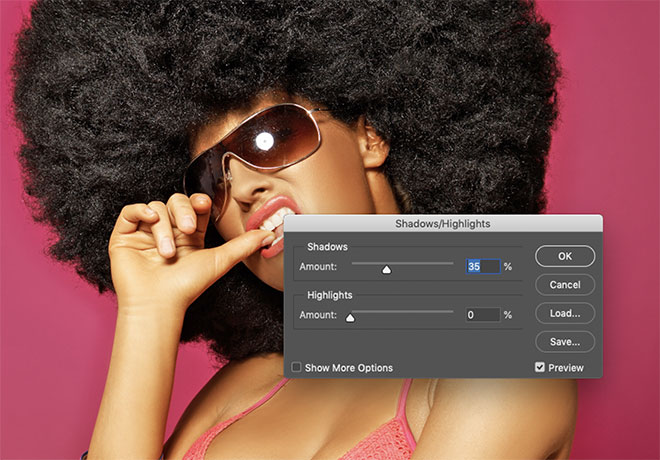
Step 4
In the lighter places, brush the edge of the hair. The background will steadily be removed. Insert -10 in the shift edge section to lessen the selection. Opt in the layer mask and click ok from the output. At this junction, the image will have departed from the background, making it comfortable to create effects.
Step 5
In proceeding, a new background is needed. Make a new layer that is below the object layer, and then at the small round figure at the bottom corner of the layers board, tap on it and select a solid color. Applying a blue color background is applicable to make the cartoon photo effect in Photoshop more natural.
Step 6
Making the head larger is one of the recognized signs of cartoon nature. It makes the character energetic and more like a cartoon face. Therefore, to oversize the head. At one time, tap on the object’s white coating mask along with pressing the Ctrl to burden the selection, then choose the polygonal lasso tool which is used to create a selection with straight edges. Begin to manipulate areas by pressing down on the Alt key, then trace the outline of the subjects at the lower part of the face in small components. With close at this step, select the head only because we are just setting the vibrancy for the character’s head.
Step 7
Click on Ctrl+J to produce a duplicate of the head layer on a new section. You can simply rename it to your choice.
Step 8
By selecting the moving tool, press Ctrl+T and drag one of the edges to increase the size of the head. If you long press on Shift+Alt, it will make the head resize at all corners.
Step 9
You need to alter the object’s facial features to acquire an animated object. Set straight to a smart object by right-clicking on the head layer. This permits you to readjust them and set in additional smart Photoshop animation filters on the same layer.
Step 10
On the menu bar, click on the filter to liquify. At the menu corner, use the bloat tool and tap on the eye arena to make the eye bigger than the original size. You can apply other tools to enlarge to reduce some areas on the subject’s face. At this point, the eye will become larger to make it more of a cartoon look.
Step 11
Select the filter on the bar at the menu, and choose the smart sharpener. Then set the parameters concluding the amount as 300, radius to 3, choose the Gaussian blur, and click ok.
Step 12
Choose oil paint by going to filter at the menu bar. A window will appear, adjust the parameters such as the stylization to 4, a scale of 0.1, and the bristle detail should be zero.
Step 13
At the filter gallery at the filter in the menu bar and from the list of effects, choose artistic, and select poster edge. In the window that appears, set the intensity to zero and make the posterization to be two.
Step 14
In this section, it will look exactly like a cartoon character. At last, ensure to add sharpness to the characters by going to filter and adjusting the amount to 130 and the threshold at 20 in the menu bar.
The roles and impact of photoshop in cartooning photos
Cartooning photos using Photoshop aligns across social media platforms where creativity goes all together. Most of the social platforms are well-figured to overflow in animated images as members discover the ways to be in digital saturation. Besides, they urge to add more value to society and develop social platforms. Cartoon effect Photoshop has been trending in recent years because it permits users to turn a tedious image into a meaningful animated form or cartoon.
Final Thought
The photoshop cartoon filters have reshaped the sensations across all social media and platforms. However, if you have been hoping to turn photos into cartoon, and has been a challenge. With the Beginner’s Guide to Photo to Cartoon and this Step-by-Step Guide provided, It is time to explore the diverse features of Photoshop with limitless experience.