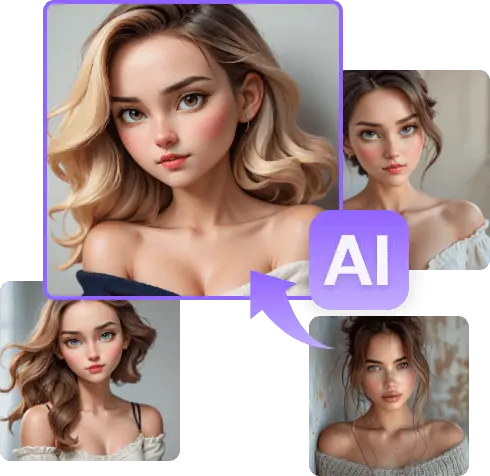Master Photoshop’s Photo to Cartoon Effect
Photoshop is a powerful tool that can be used to create a variety of different effects. One of these cartoon effects is photo to cartoon. This effect can be used to transform a photo into a cartoon-like image. There are a number of different ways to create a photo to cartoon effect in Photoshop. One way is to use the Poster Edges filter. This filter adds black outlines to the edges of the image, which can give it a cartoonish look.
Another way to create a photo to cartoon effect is to use the Oil Paint filter. This filter applies an oil paint effect to the image, which can also give it a cartoonish look. Finally, you can create a photo to cartoon effect by using a combination of filters. For example, you could use the Poster Edges filter to add outlines to the image, and then use the Oil Paint filter to apply an oil paint effect.
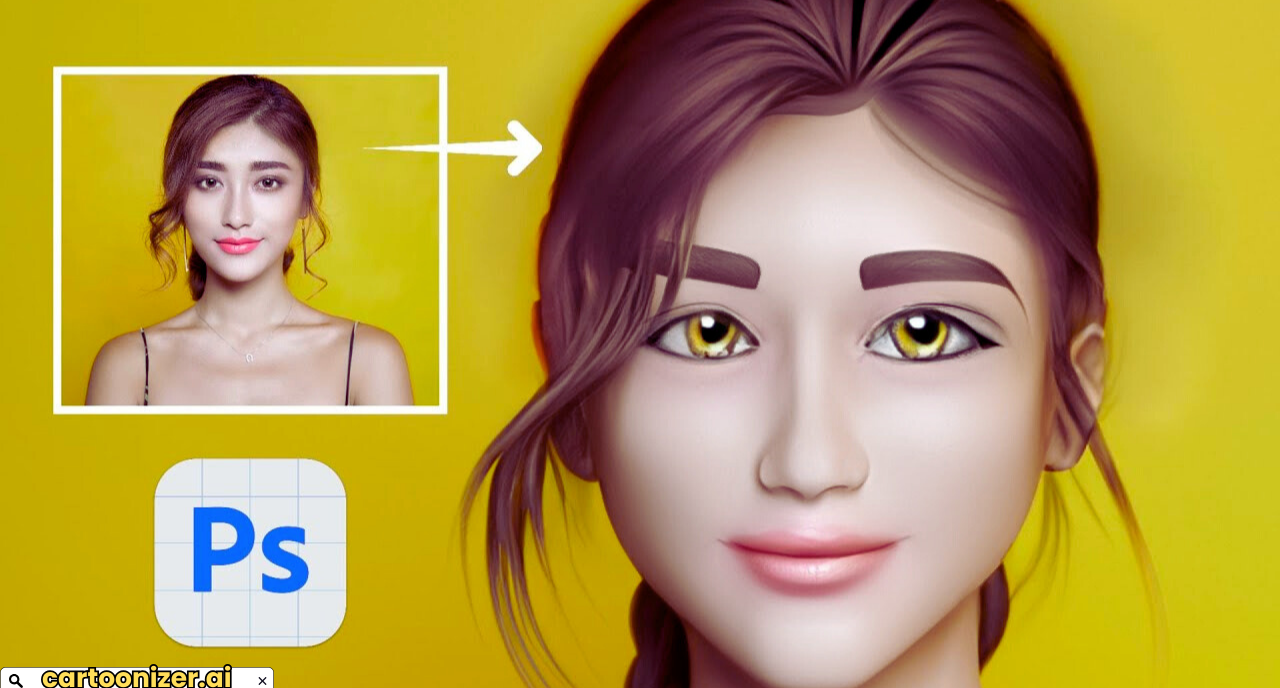
Here are some tips for creating a photo to cartoon effect in Photoshop:
- Choose a high-quality photo. The higher the quality of the photo, the better the results will be.
- Experiment with different filters. There are a number of different filters that can be used to create a photo to cartoon effect. Experiment with different filters to see which one you like best.
- Adjust the settings. The settings for each filter can be adjusted to create different effects and do experiment with different settings to see what you like best.
- Add color. You can add color to your cartoon image by using adjustment layers or by painting on the image.
- Add details. You can add details to your cartoon image by using brushes or other tools.
Here is a step-by-step guide to creating a photo to cartoon effect in Photoshop:
- Open your photo in Photoshop.
- Convert the photo to a Smart Object. This will allow you to make non-destructive edits to the image.
- Apply the Poster Edges filter. Go to Filter > Filter Gallery > Artistic > Poster Edges. Adjust the settings as desired.
- Apply the Oil Paint filter. Go to Filter > Stylize > Oil Paint. Adjust the settings as desired.
- Add color. You can add color to your cartoon image by using adjustment layers or by painting on the image.
- Add details. You can add details to your cartoon image by using brushes or other tools.
- Save your image.
Method: Using the Poster Edge Filter
The Poster Edge Filter is one of the simplest ways to create a cartoon effect in Photoshop. It gives your image a hand-drawn look by emphasizing the edges and simplifying the colors. Here’s how to use it:
- Convert to Smart Object: First, convert your “Base Layer” into a Smart Object and the right-click on the layer and select Convert to Smart Object. This step ensures that any filters applied will be non-destructive, allowing for further adjustments if needed.
- Apply the Poster Edge Filter: Go to Filter > Filter Gallery and select the “Poster Edges” option under the Artistic category. Adjust the sliders for Edge Thickness, Edge Intensity, and Posterization until you achieve the desired cartoon effect. Typically, higher edge thickness and intensity values work well for a bold cartoon look, while posterization reduces the color gradient for a more graphic appearance.
- Refine the Effect: If the effect is too harsh, you can reduce the opacity of the filter by double-clicking on the “Filter Gallery” under the “Base Layer” in the Layers panel. This allows you to fine-tune the effect until it suits your taste.
- Add a Gaussian Blur: To soften the edges slightly, apply a Gaussian Blur filter. Go to Filter > Blur > Gaussian Blur, and set the radius to around 1.0 pixels. This step helps in blending the cartoon effect more naturally with the image.
Here are some examples of photo to cartoon effects that can be created in Photoshop:
- A comic book style effect. This effect can be created by using the Poster Edges filter and the Oil Paint filter.
- A cel-shaded effect. This effect can be created by using the Poster Edges filter and the Cutout filter.
- A pop art style effect. This effect can be created by using the Poster Edges filter and the Color Halftone filter.
The photo to cartoon effect is a fun and creative way to transform your photos. By following these tips, you can create your own unique and stylish cartoon images.
Additional tips for creating a photo to cartoon effect in Photoshop:
- Use a tablet or stylus. This will give you more control over the brush strokes when painting on your image.
- Use a reference image. If you are not sure how to create a particular effect, you can use a reference image to help you.

Conclusion
In this article, we’ve explored the versatile capabilities of Photoshop in transforming photos into captivating cartoons. By understanding the core techniques, such as using the Poster Edges and Oil Paint filters, and experimenting with various settings, you can create a wide range of cartoon styles.
Remember that the key to mastering this effect lies in practice and creativity. Don’t be afraid to experiment with different approaches and techniques to find your unique artistic voice. With patience and persistence, you’ll be able to create stunning cartoon transformations that showcase your imagination.
FAQs
- Can I use Photoshop’s photo to cartoon effect on any type of photo?
Yes, you can apply this effect to most types of photos. However, the results may vary depending on the image’s content, resolution, and overall quality. Photos with clear outlines and distinct features often produce better cartoon effects.
- What are the best filters to use for a cartoon effect?
The Poster Edges and Oil Paint filters are commonly used for creating cartoon effects. However, you can also experiment with other filters like Cutout, Color Halftone, and Find Edges to achieve different styles.
- How can I add color to my cartoonized image?
You can add color using adjustment layers like Hue/Saturation, Color Balance, or Levels. Additionally, you can manually paint or use brushes to add color directly to the image.
- Can I customize the level of detail in my cartoon?
Yes, you can adjust the level of detail by modifying the settings of the filters you use. For example, the Oil Paint filter allows you to control the brush size and stroke detail.
- Are there any online tools or apps for creating cartoon effects?
While Photoshop offers a wide range of customization options, there are also several online tools and mobile apps that can create cartoon effects. Some popular options include Cartoon Photo Editor, Pixlr, and BeFunky.